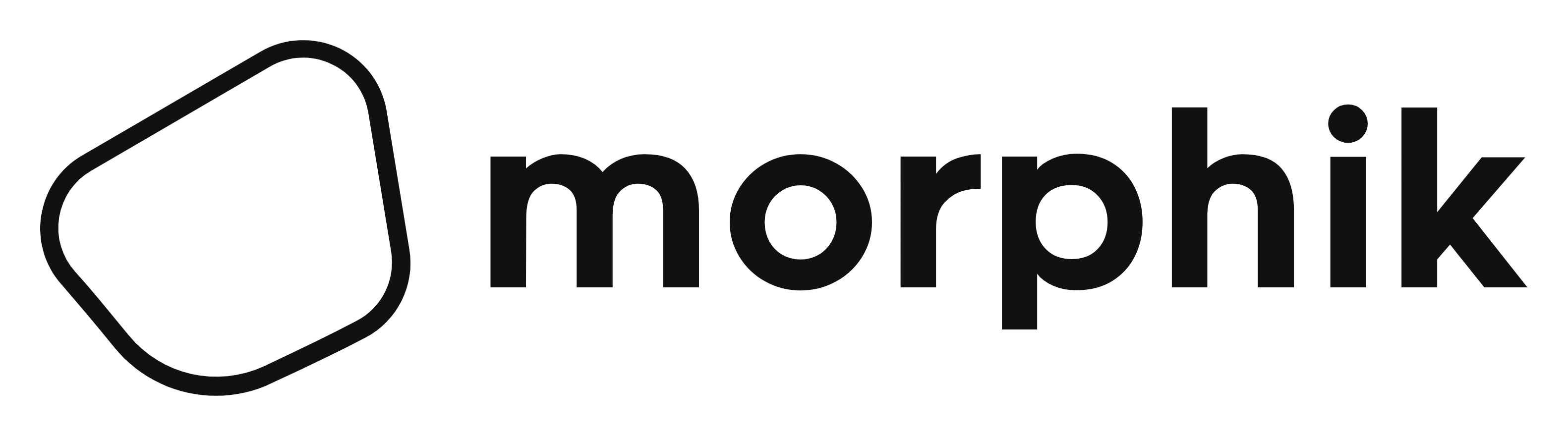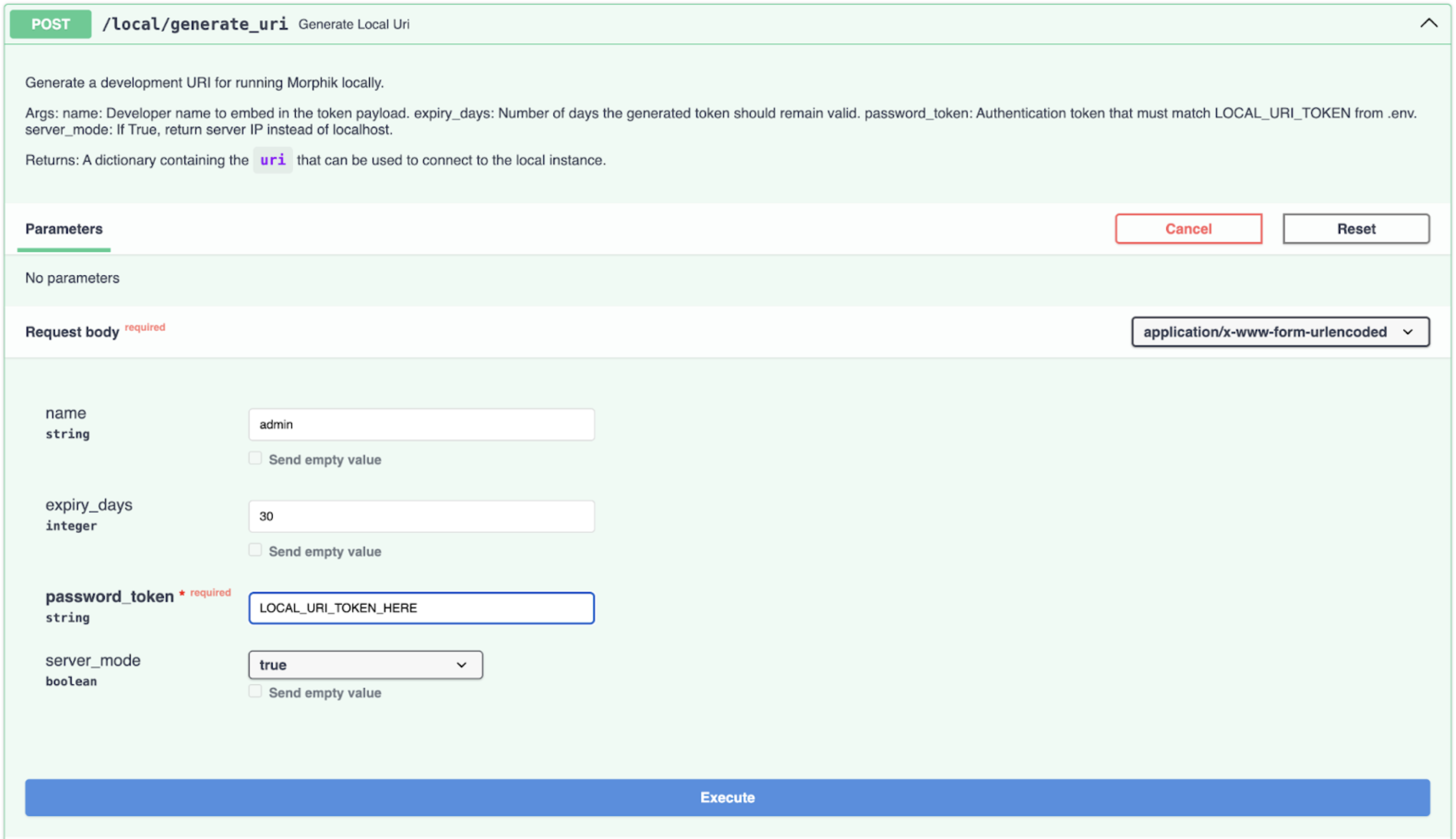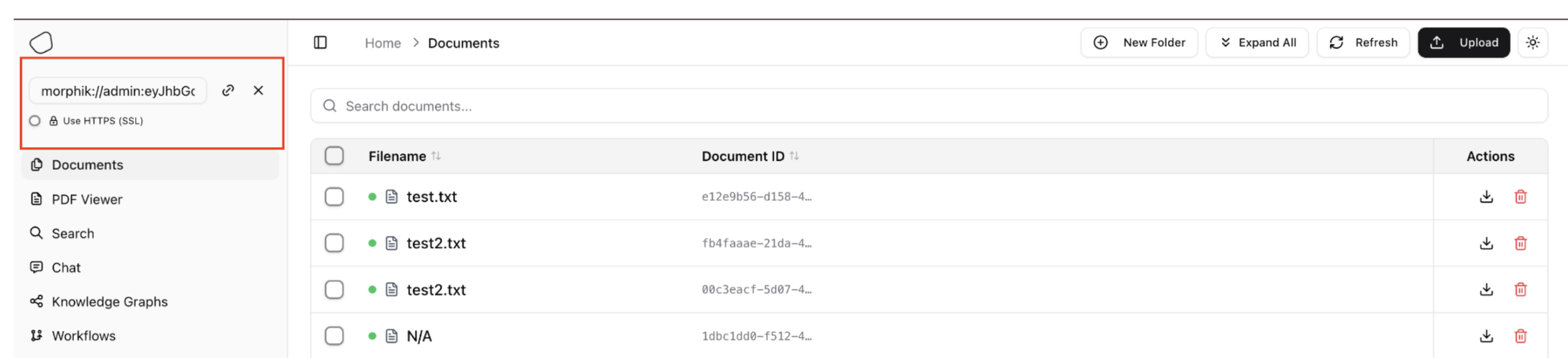- Self Host - Direct Installation (Advanced)
- Self Host - Docker (Advanced)
Direct Installation
1
Prerequisites
Python
Python
Please ensure that you have Python 3.12 installed on your machine. Guides for installing Python can be found on the Python website.
Rust
Rust
Morphik requires the Rust toolchain for optimized performance operations (binary quantization, base64 encoding, text processing). Install Rust using rustup:After installation, restart your terminal or run:Verify the installation:
- macOS/Linux
- Windows
PostgreSQL
PostgreSQL
Morphik requires PostgreSQL with the pgvector extension for vector storage and similarity search capabilities. Follow the installation instructions for your operating system:After installation, verify that PostgreSQL is running correctly:You should see the following output:
- macOS
- Ubuntu/Debian
- Windows
On macOS, you can use Homebrew to install PostgreSQL and pgvector:Start the PostgreSQL service:Create a database and user for Morphik:These commands create a database named “morphik” and a superuser named “postgres” that the application will use to connect.
Additional Dependencies
Additional Dependencies
Some system-level dependencies might be required for processing various document types:If you encounter database initialization issues within Docker, you may need to manually initialize the schema:
- macOS
- Ubuntu/Debian
- Windows
Docker (required for background services)
Docker (required for background services)
Docker is used to spin up auxiliary services automatically (e.g., a
local Redis container for Morphik’s task queue). Install Docker
Desktop (macOS/Windows) or the Docker engine (Linux) and make sure the
daemon is running.
Optional: Running Local Models
Optional: Running Local Models
Morphik supports fully local inference for both embeddings and completions through two powerful engines:
- Lemonade SDK - Windows only, optimized for AMD GPUs/NPUs
- Ollama - Cross-platform (Windows, macOS, Linux)
2
Cloning the Repository
To get started with Morphik, we need to first setup the server. This involves cloning the repository, installing the dependencies, and the running the server. You are just a few steps away from accurate, agentic RAG over your multi-modal data!First, let’s clone the repository from GitHub.After cloning the repository, navigate into the
morphik-core folder.3
Run the Installer Script
Choose the installer for your OS:The installers will:
- macOS/Linux
- Windows (PowerShell)
From the project root, run:
- Create & activate a
.venvwith uv - Ask about GPU availability for multimodal embeddings (macOS/Linux)
- Install
colpali-engine(for multimodal document understanding) - Install or build
llama-cpp-python(Metal on Apple Silicon, wheel on Windows) - Launch the server via
uv run start_server.py
You only need to run
./install_and_start.sh the first time to set up
the environment. For future sessions, activate your project directory
and simply start the server with:4
Setting up the Server Parameters
At this point, you may want to customize the server - such as use a different model, enable or disable certain features, etc. - you can do so by editing the
morphik.toml file.Morphik uses a registered models approach, which allows you to define hundreds of different models in one place and reference them throughout your configuration. This makes it easy to mix and match models based on your needs (e.g., smaller models for simpler tasks). You can find more details about configuration here.The installer copies .env.example to .env automatically if it’s
missing. After the script finishes, open .env to add any API keys (e.g.
OPENAI_API_KEY) or secrets you need. You can tweak morphik.toml
anytime to switch completion/embedding models, adjust chunking, or enable
advanced features.5
Launching the Server
You are now ready to launch the Morphik server! Just run the following command to start the server.You should see the following output:This means that the server is running on http://localhost:8000. You can now interact with the server using the API or the Python SDK.